Form A – Applicants who were already at MCAST…
…. between 16th August and 20th September 2021 …. all those applicants who:
- already have an MCAST Email address and who now want to apply for a totally different course from the one they have been doing lately (up to June 2021)
- already have an MCAST Email address but have not been active at MCAST through all of the past academic year (these include instances of students who had resigned OR had their record closed because of high absenteeism OR successfully completed a course before June 2020).
IMPortant Note: In the case of (b) above, if an applicant is still showing as registered on the CMIS during academic year 2020/21, this record needs to be close doff before one tries to apply with a Form A…. please get in touch with mcast7888@mcast.edu.mt, providing a clear explanation of why you will be communicating, as well as giving your full name and surname, ID Number and the course title you have been registered on.
To start the ONLINE application process, please click on this URL: https://mcast.classter.com
Would you like to have a look at a brief guide which shows you how to do this* ? click here (leading to Form A – were at MCAST before – Applying Online – quick guide 2021)
Would you like to follow a simple walkthrough, which shows you how to do this* ?
Version A – under 18 years of age … how to apply ONLINE (if you already have an MCAST email address) … click here (leading to attached Form A exMCASt stduents – How to Apply Online – under 18 years of age
Version B – over 18 years of age … how to apply ONLINE (if you already have an MCAST email address) … click here (leading to attached Form A exMCASt stduents – How to Apply Online – over 18 years of age
** please do note that the guide and walkthrough are based on one example (of one particular Institute and course). You will need to apply the example to the Institute and the course of your choice.
Other Assistance related to Applying Online:
If you are encountering difficulties, we can assist you through the following:
- Via email: mcast7888@mcast.edu.mt – kindly identify yourself clearly, by signing your email using your full name, surname and ID Number, as well as provide all the details needed for us to be able to understand what assistance you will be requiring. Feel free to communicate in both English or Maltese.
- If there is a real need for you to come over physically to MCAST for assistance (such as because you do not have a device from where to do this online process), please ensure that you first send an email to mcast7888@mcast.edu.mt for an appointment to be given to you (giving you a date and time and venue where to present yourself in).
- Over the phone: 2398 7888 – calls are received between Monday and Friday from 8am till 2pm
Should there be the need, whilst over the phone, we can try and assist you online through AnyDesk – a web application.
Once you click on one of the following URLs – which suits you best – go to the green download button and click on it.
AnyDesk for Windows: https://anydesk.com/en/downloads/windows
AnyDesk for MAC OS: https://anydesk.com/en/downloads/mac-os
The contact centre agent at the other end of the phone line, will guide you further as to what will be needed.
The following screenshot is an example taken form the MAC OS URL. AnyDesk for Windows is very similar.
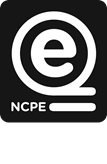





 MCAST Main Campus
MCAST Main Campus  +356 2398 7100
+356 2398 7100
 information@mcast.edu.mt
information@mcast.edu.mt